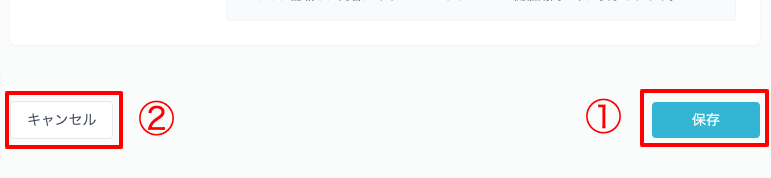Creating a survey
We will explain how to create a survey.。
Create a new survey
Click the "Create new" button to the right of the survey list title on the survey settings screen to move to the creation screen.。
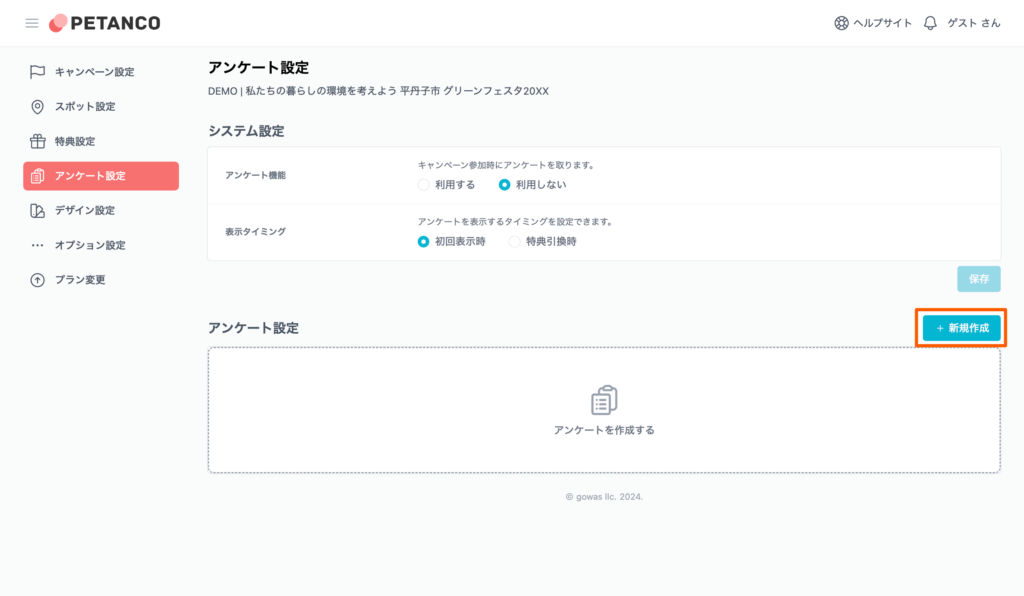
Entering survey information
In the questionnaire、"System information ①" to set the public status of the survey。"Content information ②" to set the survey content。It consists of two sections of。
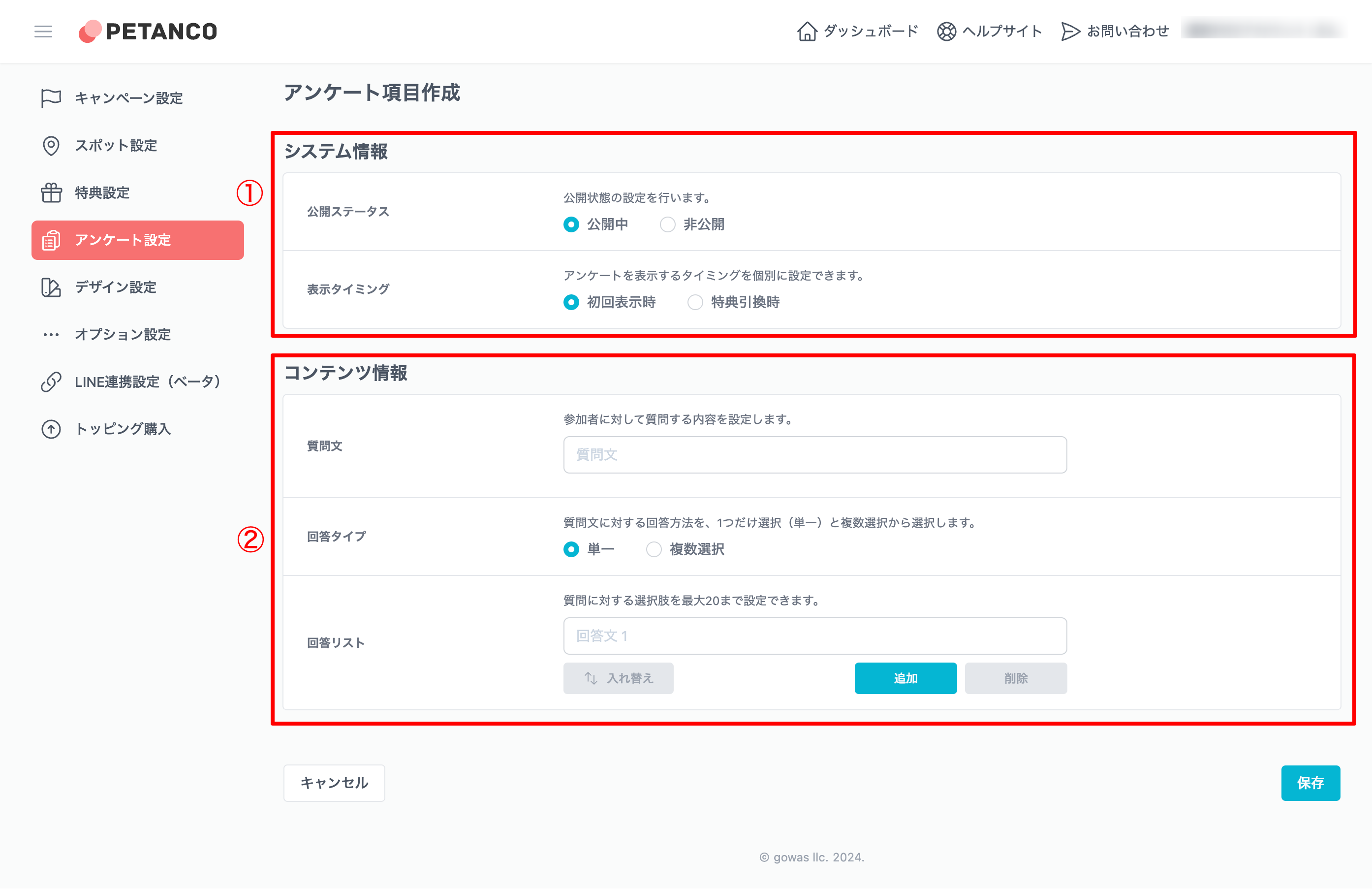
System information
This section explains the system information settings.。
Publication status
Public status allows you to set the survey public.。
If it is set to "Public", it will be displayed in the survey.。If set to "Private", it will not be displayed in the survey.。

Display timing
You can set the timing for displaying surveys individually.。

First time display
Displayed when you access the campaign site for the first time。It will be displayed repeatedly until you answer the survey.。
When redeeming benefits
Displayed when it becomes possible to apply for benefits。You cannot apply for benefits unless you respond to the questionnaire.。
Unless you create a benefit、Survey will not be displayed when redeeming benefits。
Content information
This section explains the content information settings.。
Question text
Fill in the question content。

Answer type
Choose how to answer the question。
- single(radio button):Single allows only one answer to a question。
- multiple selection(checkbox):Multiple choice allows multiple answers to a question。
There is no short answer answer type.。"Single" assuming the answer that will be written in the descriptive form、Please create a "multiple choice" question。

answer list
Set the answer to the question。
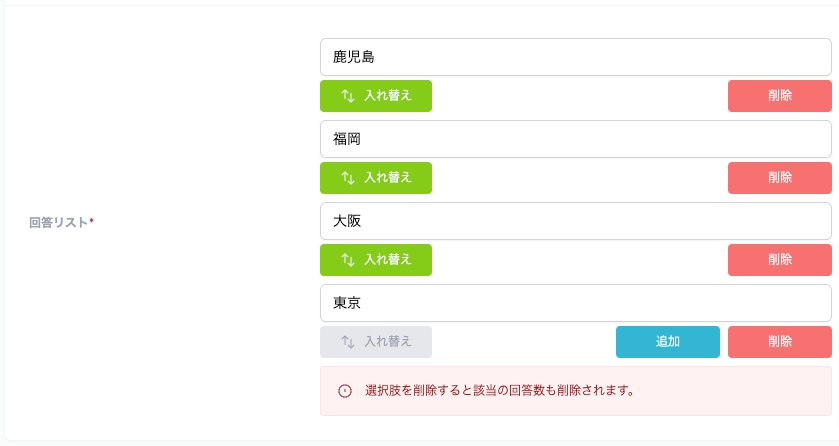
Save and cancel
Once the input is complete、Click the "Save ①" button at the bottom of the page to complete。
If you want to cancel the input contents,、Click the "Cancel ②" button。