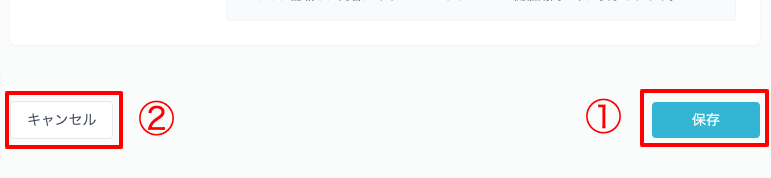Creating and configuring a campaign
Learn how to create a campaign。
Create a new campaign
After creating an account, no campaign has been created yet.。" at the top right of the dashboard screen.Create new” button to move to the creation screen。
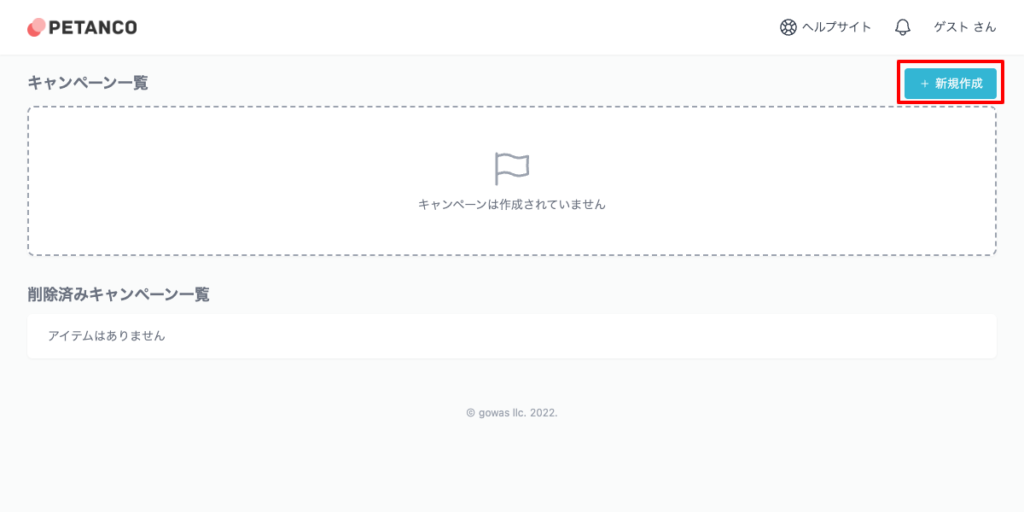
There is no limit to the number of campaigns you can create。
Rally type selection
Introduction、Select the rally type for the campaign you want to create。Stamp rally methodandPoint Rally Method、スタンプカード方式の3つのタイプからお選びいただけます。
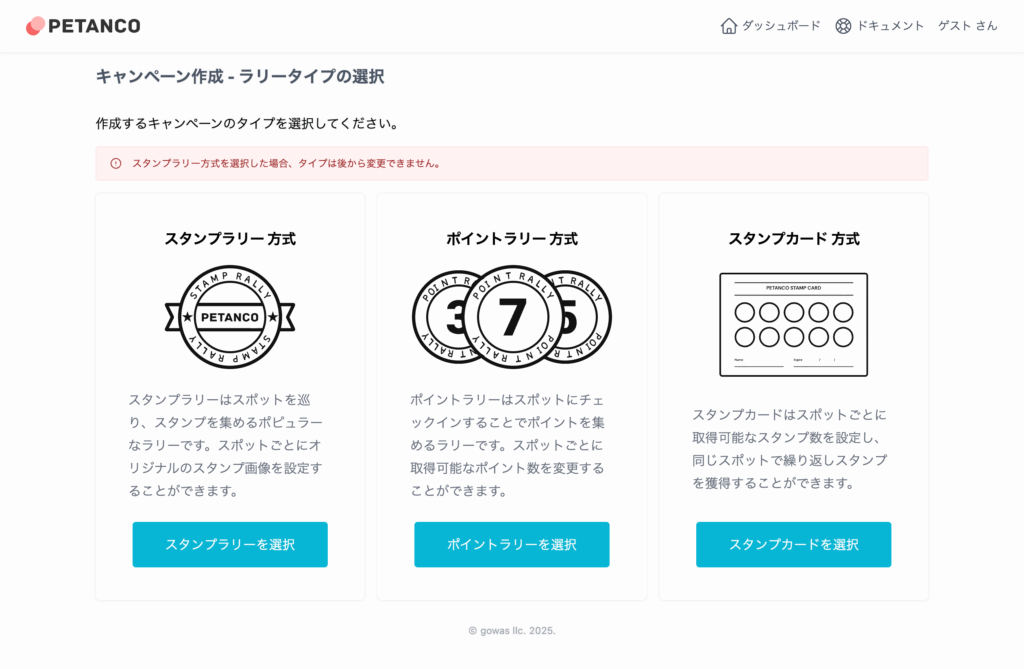
Stamp rally method
Stamp rally goes around spots、This is a popular rally method for collecting stamps.。You can set an original stamp image for each spot.。
Point Rally Method
Point Rally is a rally where you collect points by checking in to a spot.。You can change the number of points you can get for each spot。
スタンプカード方式
Stamp cards can be obtained by setting the number of stamps that can be obtained for each spot.、You can earn stamps repeatedly at the same spot。
Click the select button for your desired rally type to proceed to enter campaign information。
If you choose the stamp rally method、The type cannot be changed later。If you choose a different rally type, please create a new campaign.。
Enter campaign information
The campaign creation and editing screen is divided into the following components:。
- Public settings:Set the campaign's public status。
- System information:Set the campaign release period and organizer information。
- Content information:Set campaign implementation details。
-Petanco-11-26-2024_01_44_PM-1024x2156.png)
Public settings
Set the campaign's public settings。
「Now open to the public", anyone can view it.。「private”, you will not be able to view it.。however、Administrators can view it in preview mode from the logged-in device even if it is private.。
System information
This section explains the system information settings.。
Campaign release period
During the campaign release period、Set the publication period of the campaign site。
It is possible to obtain stamps, which will be explained later.It can be used for campaign announcements, etc. by publishing it in advance from the "stamp availability period".。

Stamp period (check-in period)
During the stamp period、Set the period during which you can earn stamps。
aheadSet within the campaign release periodmust。

Once the end date of the campaign publication period has passed, you will no longer be able to view the campaign.、You will no longer be able to check your application status or download data from the management screen.。The end date of the stamp period is、Please operate with plenty of time, such as setting it before the end of the campaign release period.。
Organizer name
Organizer name: Enter the name of the organizer who will be running the campaign.。Where to apply for benefits、This will be used as the contact name.。

Organizer email address
The organizer's email address is、Apply for benefits、used for inquiries。If you apply for a benefit, application information will be sent to the email address you entered.。The same goes for inquiries.。

Content information
This section explains the content information settings.。
The "Public URL" of content information is automatically generated.。You cannot set your own URL。
Campaign name
Enter the campaign name。

This is what it looks like on the public site:。"The part surrounded by the red frame"
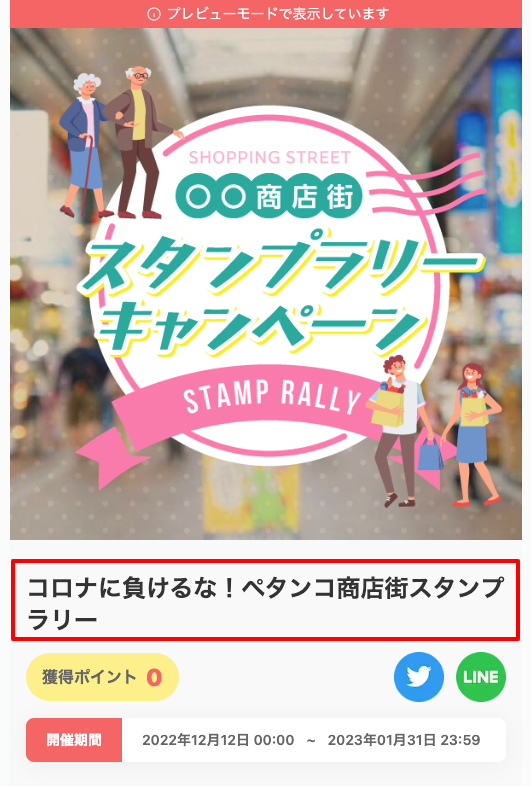
overview
In the overview、Fill in the outline of the campaign。Some characters can be decorated in the summary。
html and javascript cannot be used。
Enter the summary at the top、Preview is below。
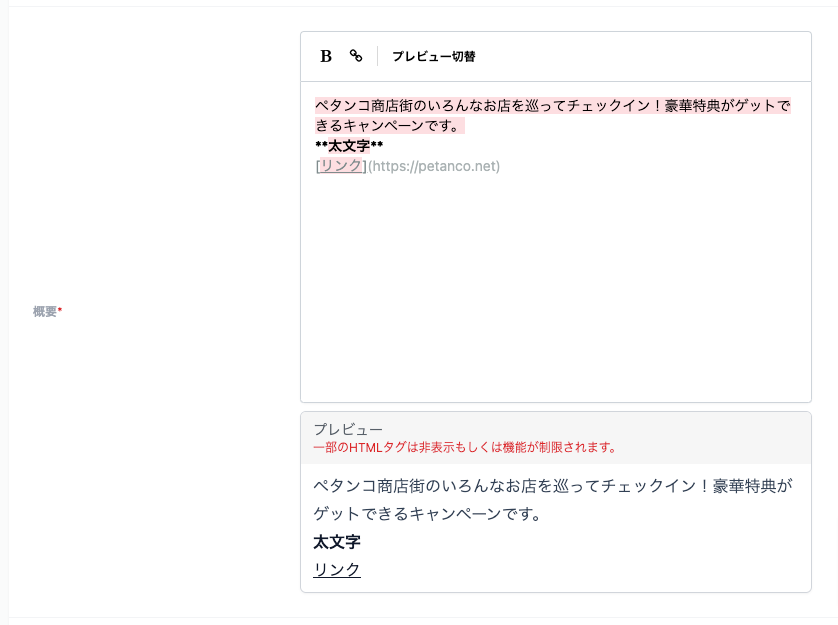
letter decoration
bold letters
With the part you want to make bold font selected, at the top of the editor Click。
Click。
**太文字**If changed as above, it will be converted to bold。
link
At the top of the editor with the part you want to set a link selected Click。
Click。
[リンクする文字](https://petanco.net)Once changed as above, it will be converted to a link。
list
The list does not have a button in the editor, but it is written as follows.。
[hyphen][half-width space][character]
- リスト1
- リスト2
- リスト3will be converted to。
- list 1
- list 2
- list 3
Continuously
There is no button in the editor for sequential numbers, but enter them as follows.。
[half-width numbers][dot][half-width space][character]
1. 連番1
2. 連番2
3. 連番3will be converted to。
- Continuous 1
- 2 in a row
- 3 in a row
separator line
generate a separator line。
ここまで
***
ここからwill be converted to。
to this point
From here
The above method of entry can also be used for free items and emergency information.。
eye catch
Eyecatch is an image displayed on the top page of the campaign site.。
Please set the file to be at least 640px in width and height.。Aspect ratio is 1:1otherwise it will be cropped in the center。
Maximum upload size is 1MB。Also、JPEG、GIF、Files other than PNG format cannot be uploaded。
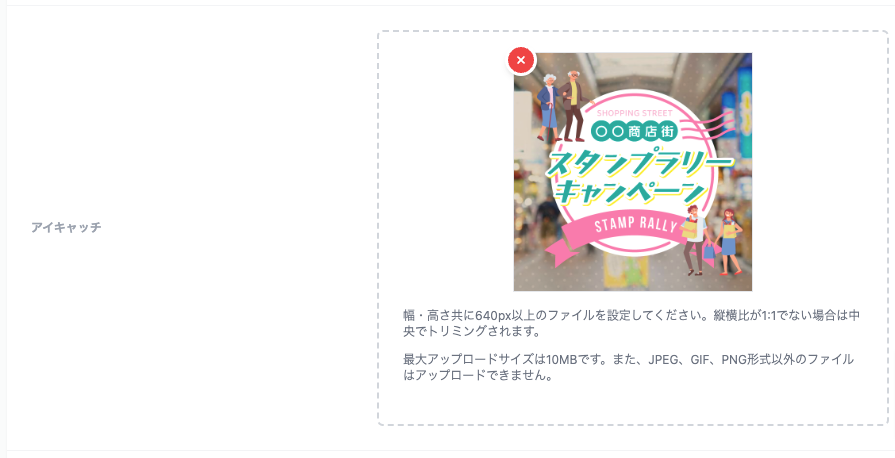
Freelance projects
In free items、Apart from the campaign summary, the maximum、5You can post up to 100% of text on the top page.。There is no specification of the contents.、Please use it according to the content of your plan.。
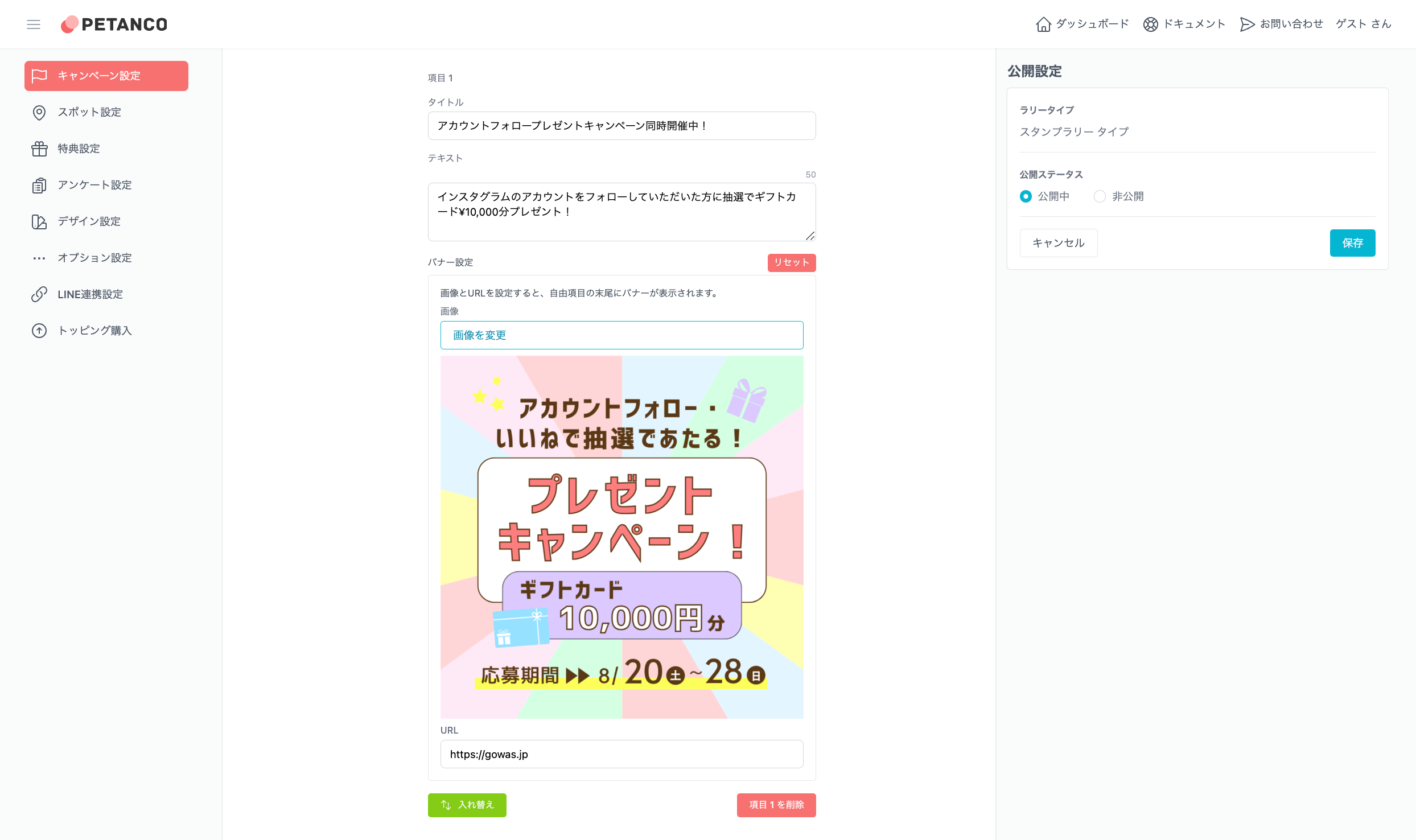
This is what it looks like on the public site:。"The part surrounded by the red frame"

emergency information
In emergency information、in the campaign、Describe the contents of the notification with high urgency.。The information you enter will be highlighted and displayed at the top of the top page of the public site.。
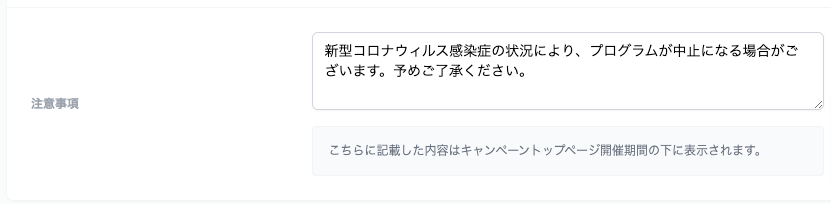
This is what it looks like on the public site:。
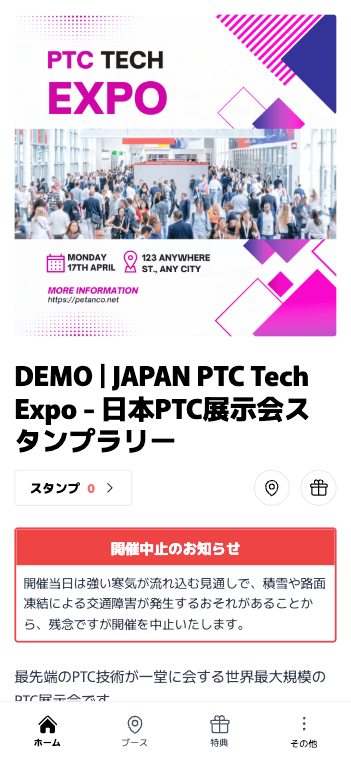
Save and cancel
Once the input is complete、Click the "Save ①" button at the bottom of the page to complete。
If you want to cancel the input contents,、Click the "Cancel ②" button。