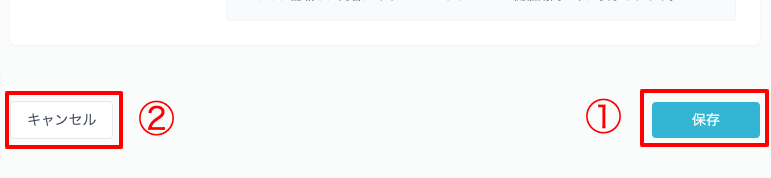Create and configure benefits
We will explain how to create perks。
Notes
To create perks, you must create at least one spot。
Creating a new perk
Click the "Create New" button on the right of the Benefit List title on the Benefit Settings screen to go to the Create screen。
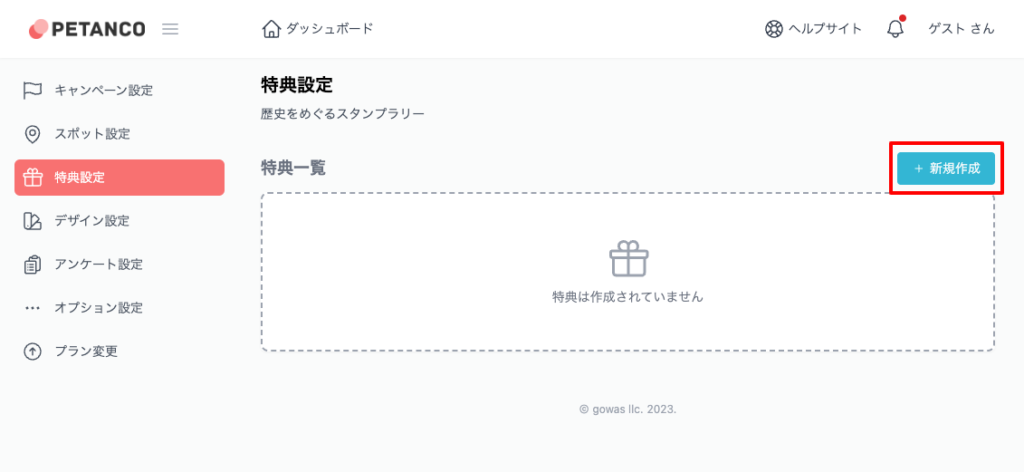
Enter bonus information
The bonus creation and editing screen is divided into the following configurations:。
- Public settings:Spot public status、Set the category that comes with spots。
- System information:Set the spot stamp mode and publication period.。
- Content information:Set spot summary information。
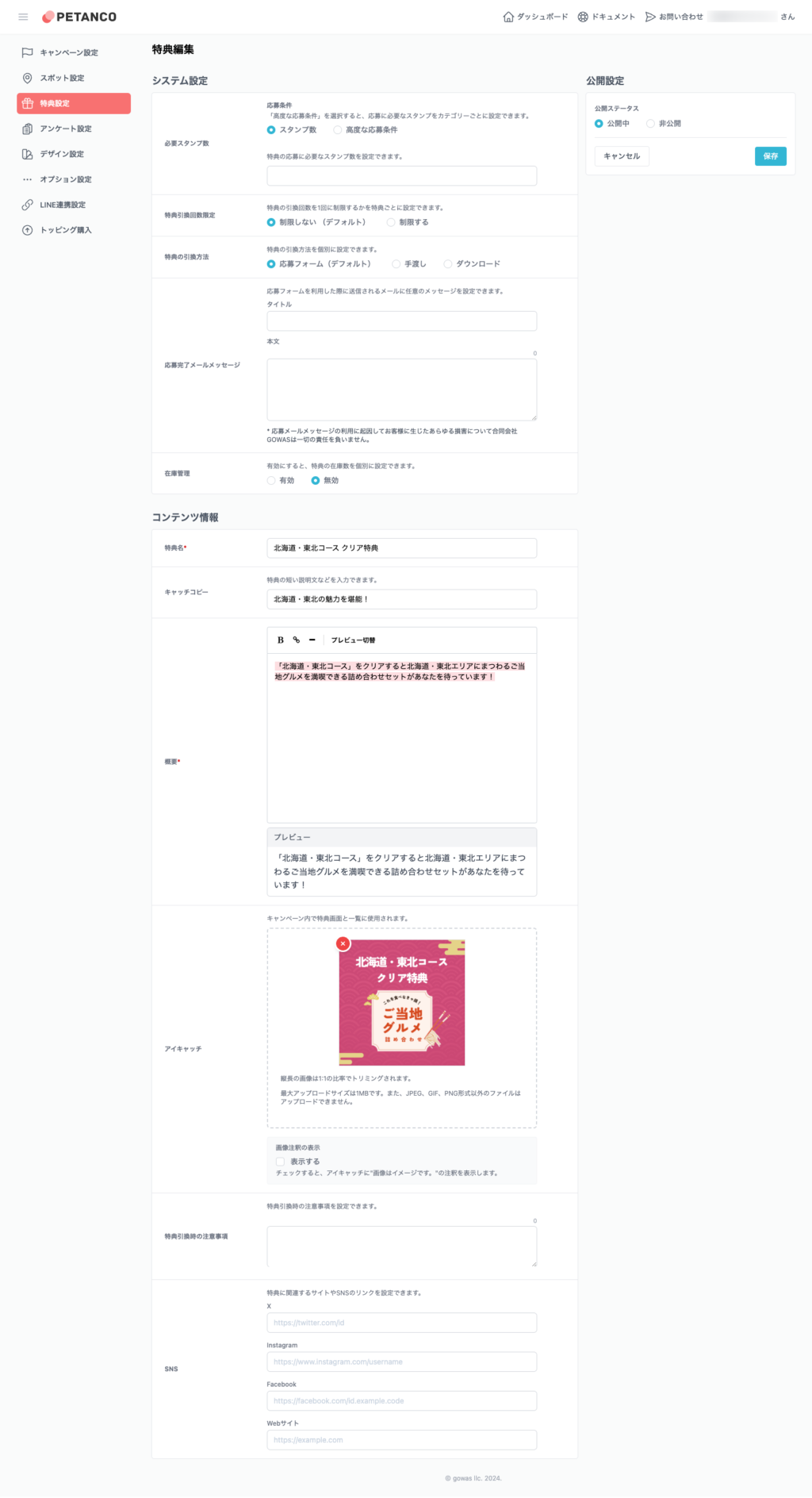
Public settings
We will explain the settings regarding the release of benefits。
Publication status
The public status sets the public bonus settings。
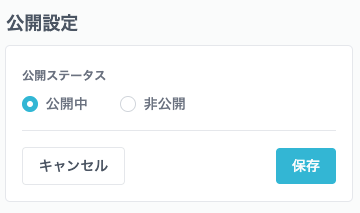
Anyone can view it if it is "currently available"。If you say "private" it will no longer be able to view。
however、Administrators can view it in preview mode even when it is private。
System information
This section explains the system information settings.。
Number of stamps required
The number of stamps required will be set to the number of stamps required to apply for the bonus.。
To set the required number of stamps, choose from two options: "Number of stamps" and "Advanced application conditions."。
"Advanced Application Conditions" will not be displayed unless you create a category in advance and set a spot.。
Number of stamps
The number of stamps sets the number of stamps required to apply for the bonus.。
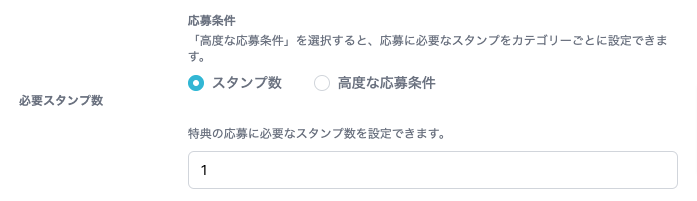
Advanced application requirements
Advanced application conditions allow you to set the number of stamps required to apply for each category。
- Advanced application requirements must be created in advance.、It won't be displayed unless you set a spot。
- The required number of stamps cannot be specified if it is larger than the total number of spots belonging to the category.。
- The required number of points cannot be greater than the total number of points belonging to the category.。
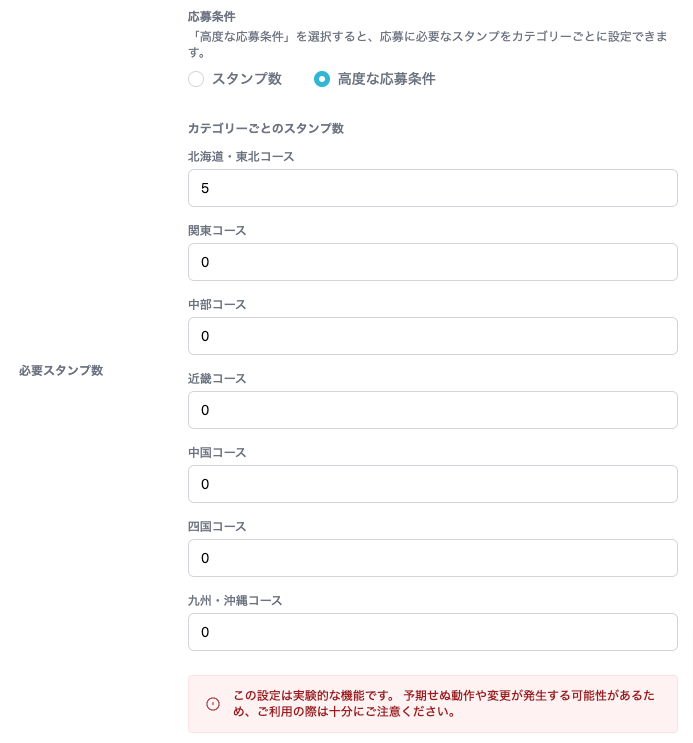
Number of stamps required、Upper limit for the number of points required
- You cannot specify a required number of stamps that are larger than the number of spots you created.。
- The required number of points cannot be greater than the total number of points set.。

Bonus exchange restrictions
Set whether to limit the number of bonus exchanges to one time by overwriting the conditions specified in the campaign settings.。

How to exchange bonuses
Override the conditions specified in the campaign settings to exchange bonuses.。

Application Email Message
You can set any message to the email sent when using the application form。
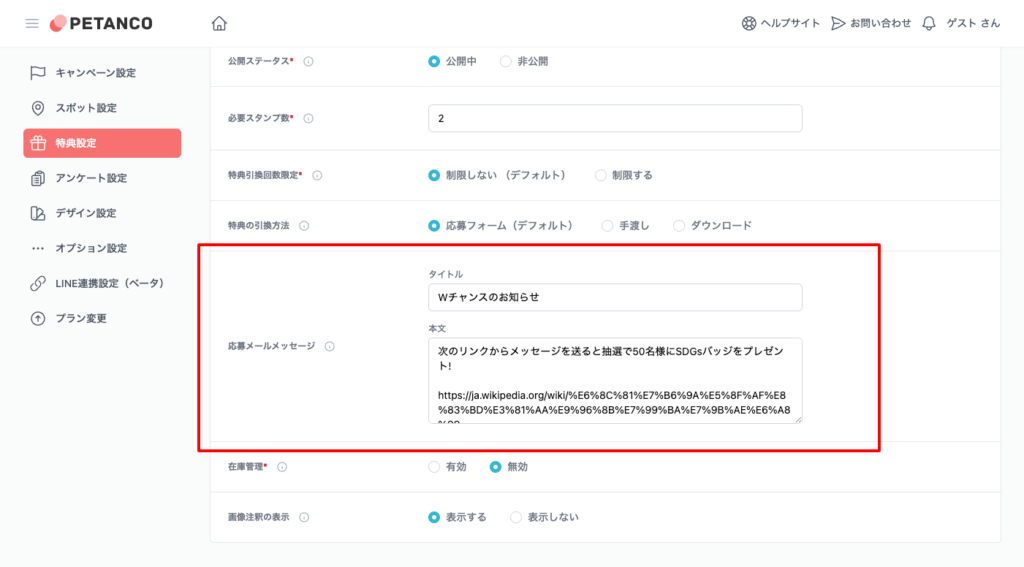
HTML tags are not available。Links and other information depend on automatic conversion of email software。
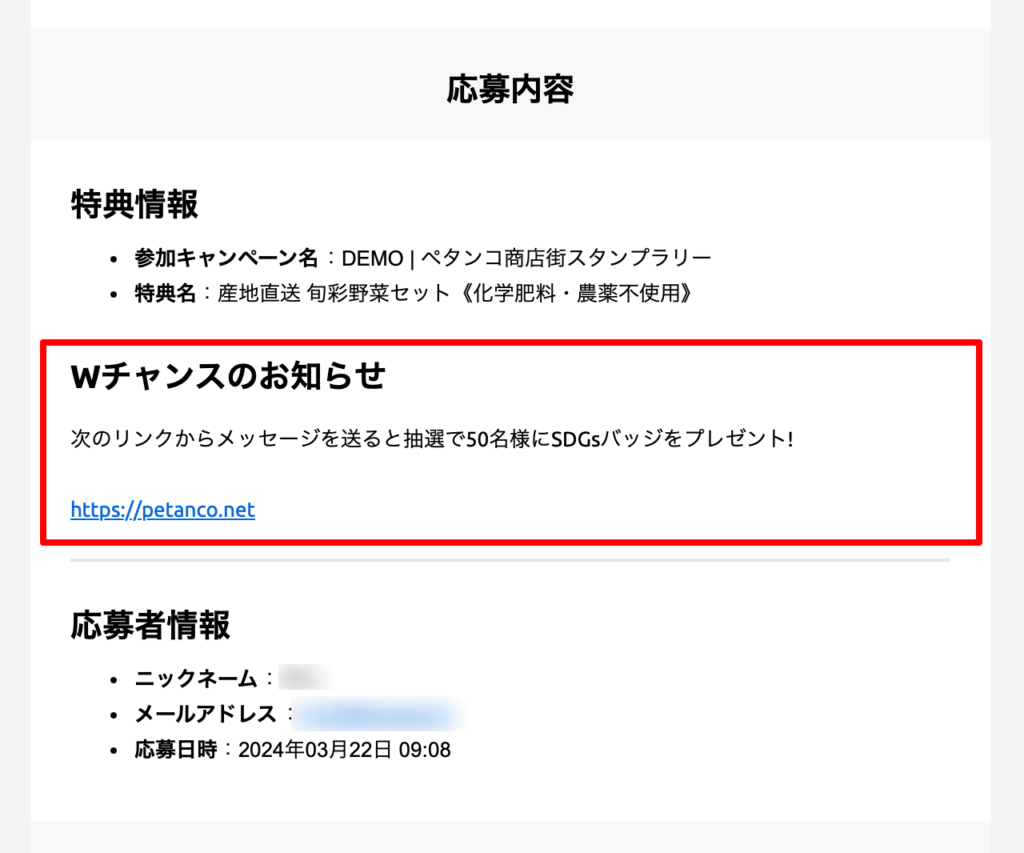
GOWAS LLC is not responsible for any damages caused to you due to the use of application email messages.。
Bonus inventory management
By setting the inventory count in the bonus in advance, applications can be automatically stopped once the application reaches the inventory count。
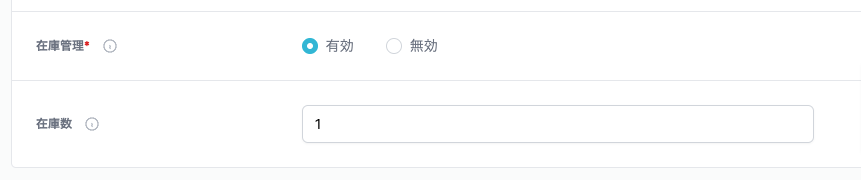
To check the remaining inventory、You can check the application information on each bonus page。
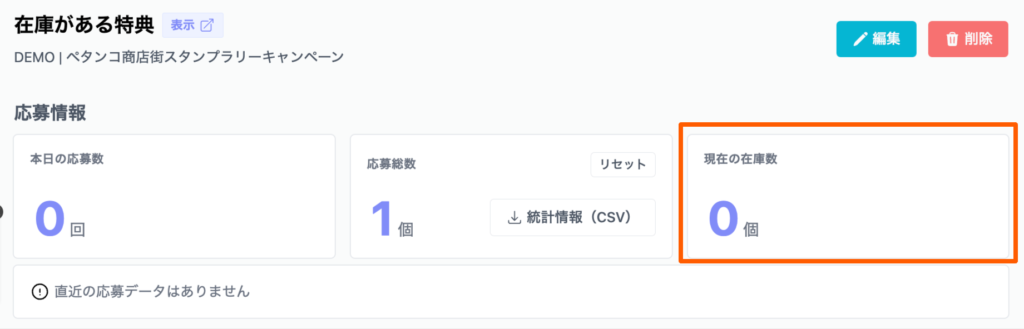
If you exchange the same bonus at multiple exchange venues
Create perks for each exchange venue、Set the inventory for each。
If the bonus is exchanged by hand、If participants accidentally press the exchange button, inventory will decrease.、Set the inventory number to be set to be smaller than the actual number of prizes to secure a spare prize.、Please be able to deal with irregularities。
Bonus data URL (for download)
If you select "Download" as the redemption method for benefits on the campaign settings page、The input field and message field for the shared link for downloading benefit data will be displayed.。
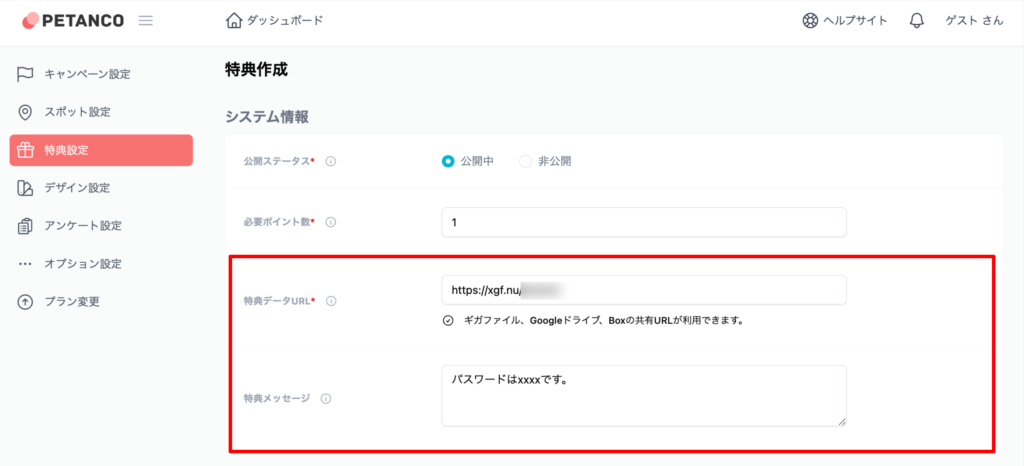
Setting the bonus data URL
Download digital data for bonusesGigaFile、Google Drive、Box、LINE couponThis is a way to notify you of shared links using one of the services of "" by email.。
From the perspective of security and market share, shared links other than those listed below are not available.。Also、For services other than Giga File, a user account is required to create a shared link.。
Services that allow shared links
Configuring bonus messages
If you need additional information such as a password when downloading, please write it in the bonus message.。
GOWAS LLC is not responsible for any damages caused to you due to the use of shared links.。
Content information
This section explains the content information settings.。
Benefit name
Enter the name of the perk。

Catch copy
Enter the catchphrase for the perk。There are no particular rules regarding the content, so please write the content according to the content of the project.。

overview
In the overview、Enter a summary of the perks。The outline can be decorated with some characters。
How to decorate the lettersText decoration on the Create Campaign pagePlease refer to the。
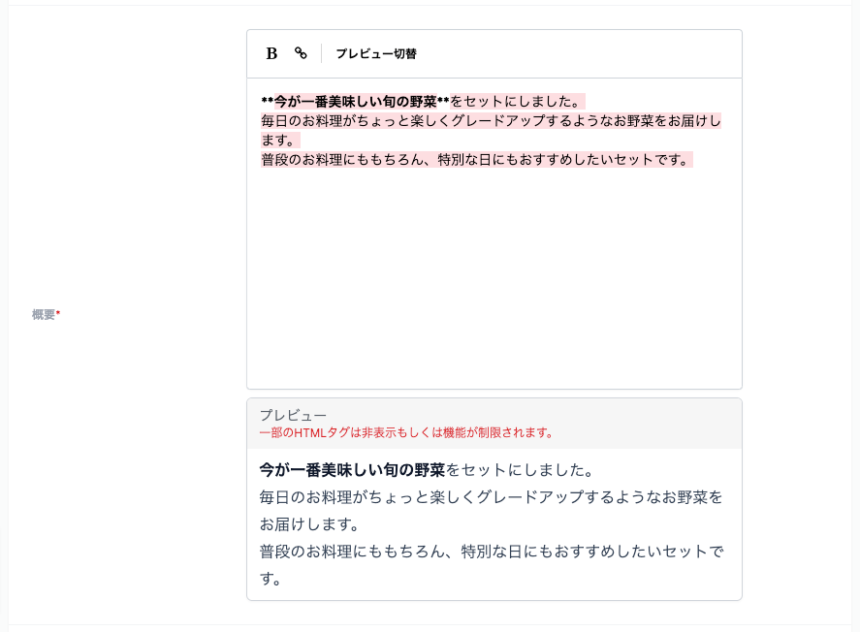
eye catch
Eyecatch is an image that appears on the bonus page.。
Please set the file to be at least 640px in width and height.。Vertical image is 1:1It will be trimmed with。
Maximum upload size is 1MB。Also、JPEG、GIF、Files other than PNG format cannot be uploaded。
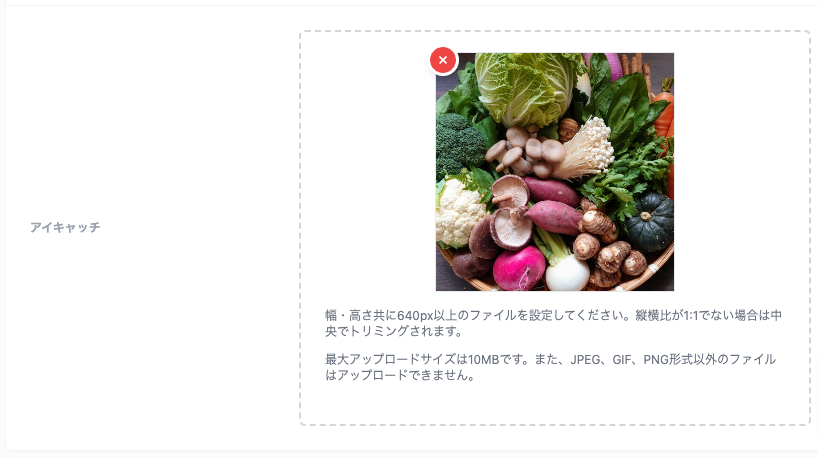
View image annotations
You can set whether to display image annotations for disclaimer。
By default it is "Show"。
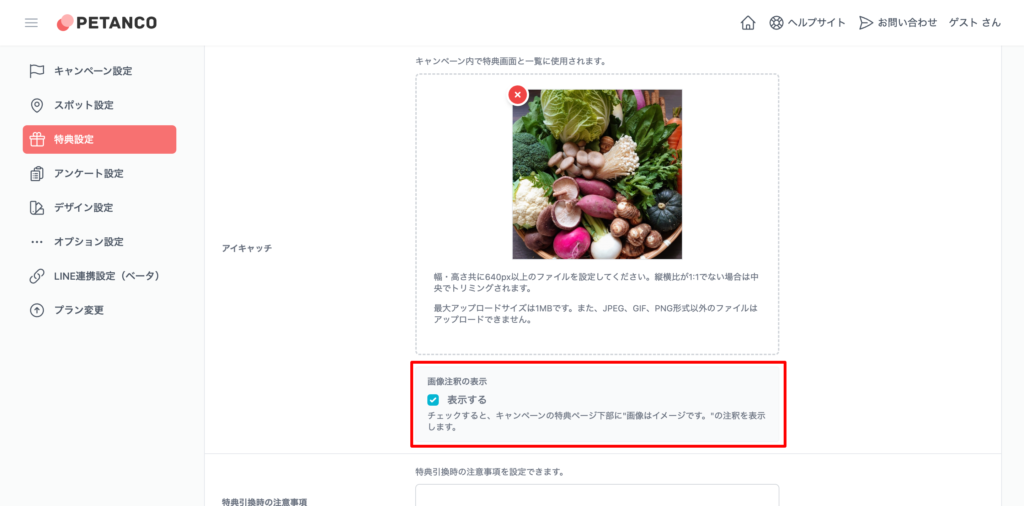
If you check "View" the image is for illustrative purposes only.。Annotations for " will be displayed at the bottom of the image。
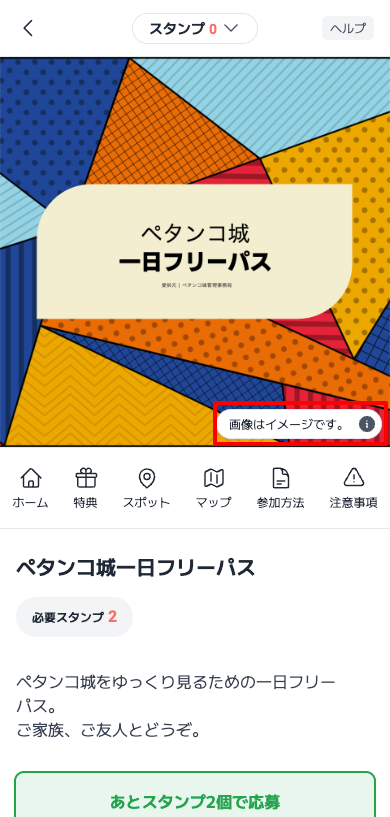
Notes when redemption of bonuses
You can set precautions when redemption of bonuses。

SNS
On social media、Set up related links for social media and websites。Please enter the URL related to the perk。
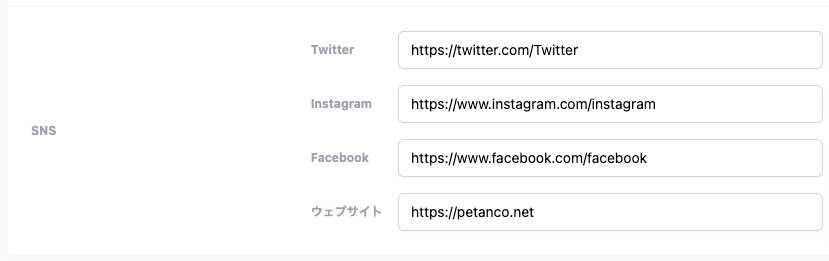
Save and cancel
Once the input is complete、Click the "Save ①" button at the bottom of the page to complete。
If you want to cancel the input contents,、Click the "Cancel ②" button。